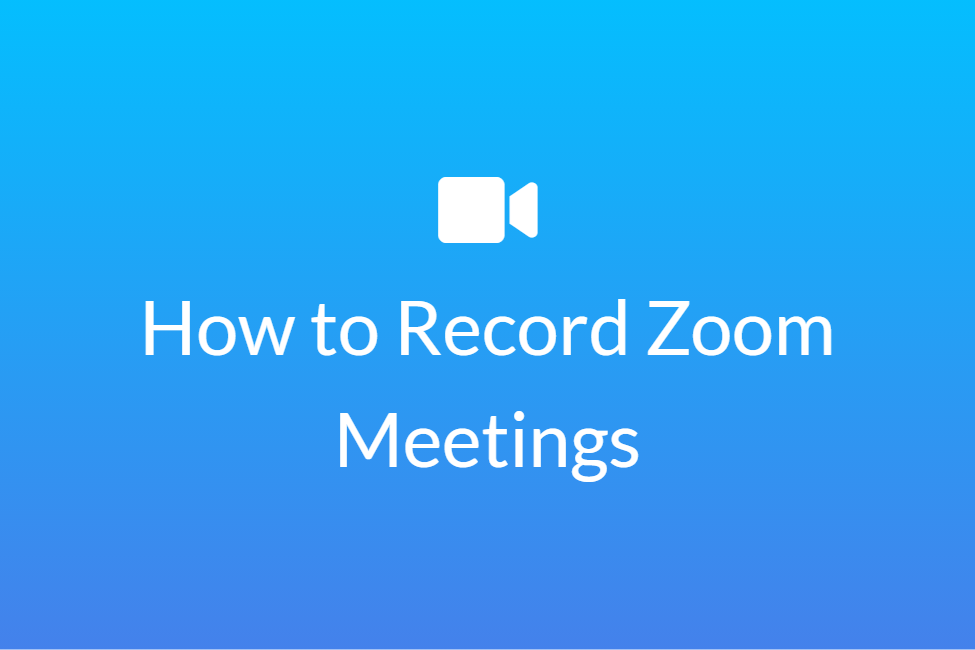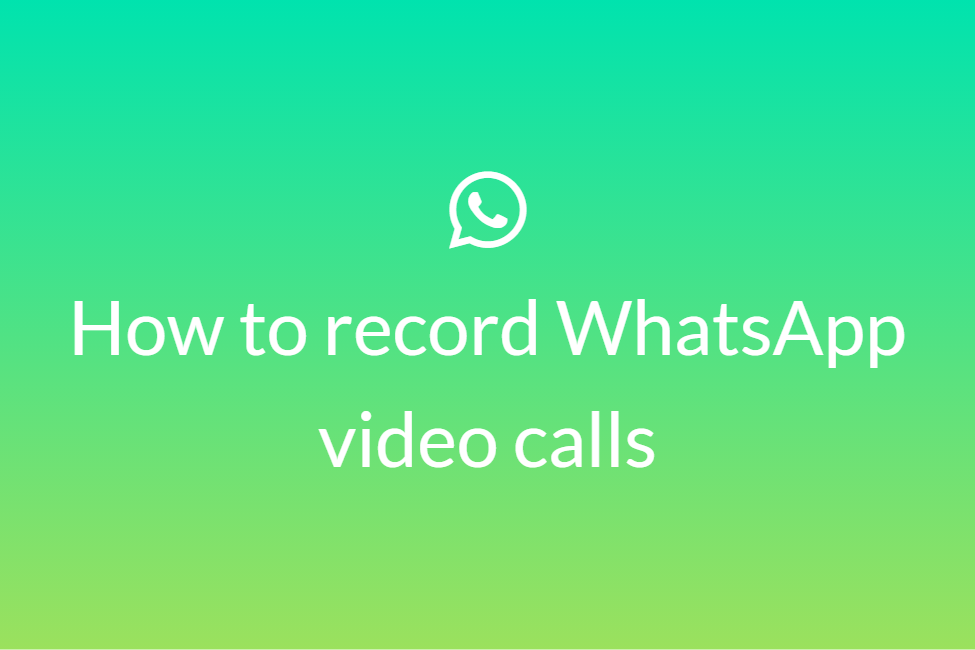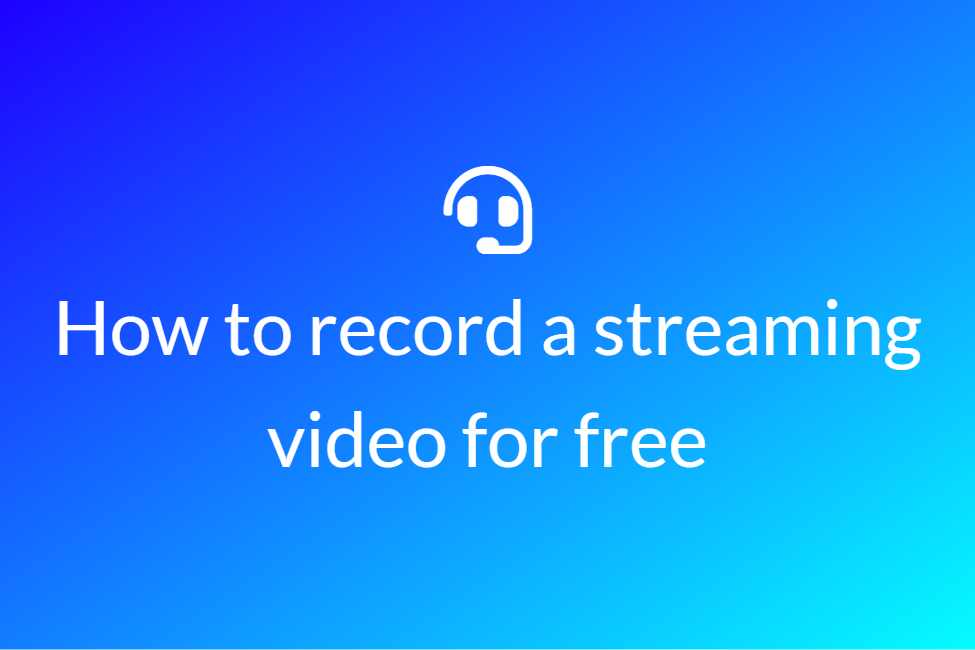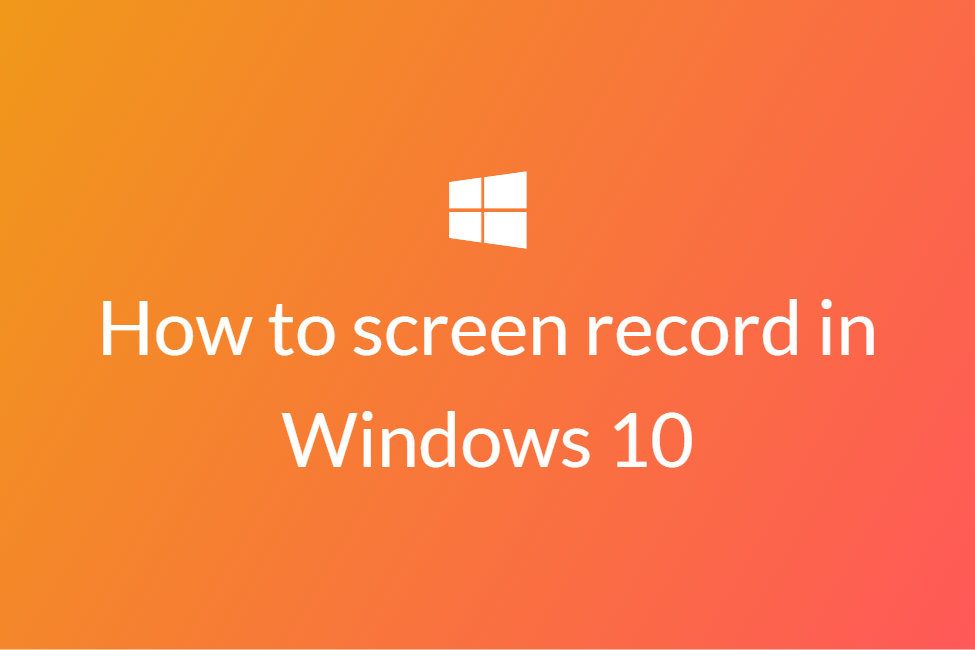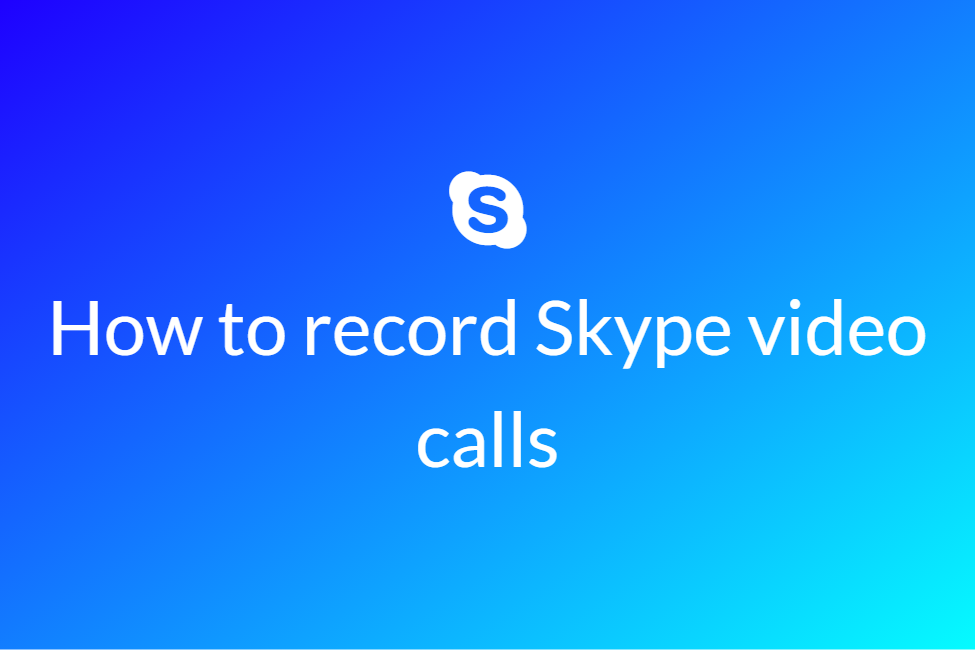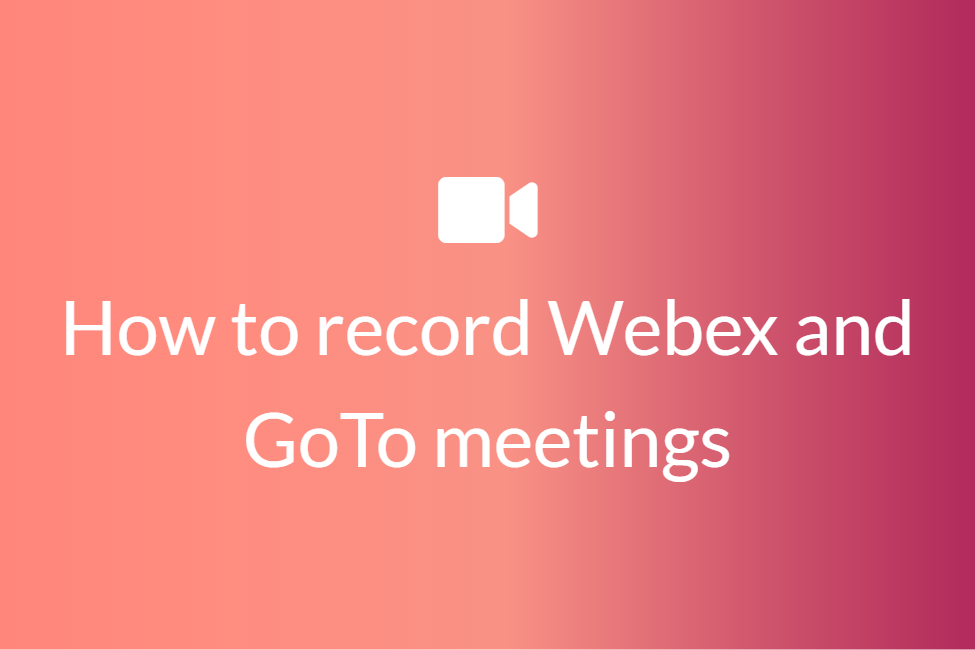비디오 레코더
온라인에서 무료로 동영상 녹화




 Click here to start recording
Click here to start recording






웹 사이트는 사용하기가 매우 쉬우 며 비디오를 녹화하는 방법을 즉시 알 수 있습니다.지시 사항은 화면에 명확하게 설명되어 있습니다.
웹 사이트는 정확한 결과를 제공하고 사용자가 기대하는 것을 제공합니다.사용자 친화적인 인터페이스로 프로세스가 더 쉬워지고 데이터를 처리하는 데 시간이 걸리지 않습니다.
당사 웹 사이트는 서버를 사용하지 않으므로 사용자 데이터를 저장하지 않습니다.녹화 된 비디오는 사용자에게 100% 안전합니다.
가입이 필요하지 않으며 즉시 작업을 완료 할 수 있습니다.웹 사이트는 빠르고 효율적이며 원하는 결과를 제공합니다.
설정에서 해상도를 조정하여 녹화된 비디오의 품질을 제어합니다.
웹 사이트는 클라우드 서버와 함께 작동하므로 파일이 업로드되지 않으며 데이터가 안전합니다.

동영상 녹화 방법
Frequently Asked Questions
Will I be charged to use the website?
Our website is absolutely free and you can use it as many times as you want. There is no free trial uses, after which you will have to pay for using our services. We won't charge you anything.
Will I have to create an account to use the services?
Our website does not require you to sign up or create an account. The platform is absolutely free and you can record as many videos as you want.
Will my uploaded files be saved on the server?
Our website works on cloud server and does not save your files. Your files will be completely safe with you, after you have recorded and downloaded your file.
Does it support both Android and iOS platforms?
Yes, our website works on browser, and therefore supports both iOS and Android platforms. You can use our services easily on your mobile, on the go.
Can I use onlinevideosrecorder.com on any platform?
Since our website is completely web-based and therefore provides cross-platform support. This means that our tool supports all versions of Windows. It not only works on windows operating system, but can work on any other operating system, that supports a browser. You can use our services for free on any version of windows.
Can I get a preview of my recorded video?
Yes, you can preview your recorded video, after you have stopped recording.You can click on play video, to preview your recorded video. If you are satisfied with the content you can click on download and if you want to reshoot the video, you can click on the reset option.
I made a mistake and want to reshoot the entire video. What can I do?
Once you stop recording the video, you will see three options, reset, play and download. You can use reset option to delete the current recorded video and click on the start recording option to reshoot the video.
What format does the video gets recorded in?
All the videos get recorded and download in MP4 format. Once you have finished the recording, you can easily download the file and it will be saved in the MP4 format.
My inbuild mic doesn't work. What can I do?
If your inbuild mic doesn't work and you want to record videos, you can use an external microphone, maybe connect earphones, and record videos. In the settings you can change the option of what microphone you want to use.
How do I record videos?
You can record videos online by going to our website and clicking on start recording. You will be asked permission to access your camera and microphone, and you have to say yes, so that our website can use the camera for recording videos. To start recording, click on the red circle on the window and click on stop after you are done.
What is the quality of the recorded video?
You can select the quality of your videos, as per your requirement. OnlineVideosRecorder allows you to set the quality of videos as per your choice, that you can change in the settings.
What are the resolutions available?
The resolutions available are 720p, 640p, 480p, 320p, 240p and 144p. Higher resolution will have better quality and vice versa.
What can I do, if i was to record videos using a webcam?
You vcan change the camera that you want to use in the settings. Onlinevideosrecorer.com allows you to select the preferred camera, and use that to record videos. Go to settings and select the camera from the drop down menu.